How to Run a Traceroute: A Comprehensive Guide


Intro
Traceroute is a fundamental network diagnostic tool, crucial for any cybersecurity or IT professional. This guide aims to unpack the complexities behind running a traceroute, ensuring a clear understanding of its significance in network analysis and security assessments. The relevance of traceroute lies in its ability to reveal the path data takes across networks. This information is valuable when troubleshooting connectivity issues or understanding network performance.
By identifying how packets traverse an internet connection from source to destination, professionals can pinpoint where problems occur. As we delve deeper into the specifics of executing a traceroute, we will not only explore the commands and applications involved but also discuss troubleshooting techniques and common issues encountered across various operating systems. Keeping up with ever-evolving cybersecurity threats makes this knowledge essential for safeguarding networks.
As we progress through the sections, a comprehensive overview will emerge that enriches the reader's understanding and skill in employing traceroute effectively. Appropriate for both seasoned network administrators and those new to the field, this guide offers a crucial toolkit for enhancing network security and performance.
Understanding Traceroute
Traceroute is an essential tool for anyone involved in network management and cybersecurity. It helps in diagnosing problems within a network by tracing the path that data packets take from one device to another. Understanding how traceroute works can significantly enhance one’s ability to troubleshoot issues related to connectivity and latency.
The concept behind traceroute revolves around measuring the time it takes for packets to reach their destination. This helps network administrators identify slow nodes or bottlenecks in their networks. Moreover, by visualizing the route taken, one can detect potential misconfigurations or routing problems. Thus, grasping the ins and outs of traceroute directly impacts network performance and reliability.
What is Traceroute?
Traceroute is a network diagnostic utility that tracks the pathway of packets as they traverse across various routers in the internet or a local network. It records the route taken by the packets, including the time taken to reach each hop. Each hop represents a router that the packet encounters on its journey to the final destination.
To execute a traceroute, one typically uses command line interfaces. The basic command initiates a series of Internet Control Message Protocol (ICMP) packets to the target address. These packets incrementally increase their Time to Live (TTL) value, allowing them to traverse each router until they reach their destination or expire.
The Importance of Traceroute in Networking
The importance of traceroute extends beyond mere path tracing. Firstly, it provides critical insights into network performance. Network latency, which can affect online experiences, is revealed through the results of a traceroute. Each hop displays the round-trip time, giving visibility into where delays occur.
Secondly, traceroute serves as a valuable tool for security assessments. By examining the route data packets take, cybersecurity professionals can detect unusual patterns that might indicate malicious activities or unauthorized access to network resources.
Initiating a Traceroute
Initiating a traceroute is an essential step for diagnosing and understanding network paths. It allows you to visualize the route data takes to reach a server or website, which is critical in identifying where delays or failures occur. By grasping the basics of how to launch a traceroute, network professionals can quickly pinpoint issues in connectivity and overall network health.
Prerequisites for Running Traceroute
Before embarking on a traceroute journey, certain prerequisites must be met. First, you need proper access rights on your machine or network. Depending on your operating system, this might require administrator privileges, especially on Windows systems. Moreover, running a traceroute typically necessitates an active internet connection and basic understanding of networking terms like IP addresses and network latency.
Additionally, a familiarity with command line interfaces is beneficial. Each operating system has its own set of commands and tools, so awareness of these frameworks will help in executing the traceroute command effectively. Finally, it’s wise to check any firewall settings as they may interfere with the traceroute function.
Accessing Command Line Interfaces
Running a traceroute involves using command line interfaces. Each operating system provides unique tools for accessing the command line. Below are the details for Windows Command Prompt, MacOS Terminal, and Linux Shell.
Windows Command Prompt
The Windows Command Prompt is a powerful tool accessible via the Start menu. It is a preferred choice for many users due to its straightforward interface and compatibility with most Windows applications. The command to initiate traceroute is "tracert" followed by the target hostname or IP address.
One key characteristic of the Command Prompt is its user-friendly syntax, which allows new users to grasp its operations relatively easily. The unique feature of this environment is its integration with Windows network diagnostics. This makes it beneficial for quickly testing connectivity to different IP addresses or domain names. However, users may encounter limitations related to it being less versatile compared to other shells, especially when executed in advanced networking scenarios.
MacOS Terminal
MacOS Terminal provides an intuitive command line experience for Apple users and can be accessed through Spotlight or Applications. It uses the command "traceroute" followed by the destination. This terminal stands out due to its full Unix-based environment that allows for powerful commands and the execution of scripts.
A noteworthy benefit of using MacOS Terminal is its seamless integration with other Unix tools, which enhances multitasking capabilities. Though straightforward, there may be a steeper learning curve for Windows users transitioning to MacOS, which can pose a challenge for those unfamiliar with Unix commands.
Linux Shell
Linux Shell is often the choice for network administrators and developers because of its robustness and flexibility. The command for running a traceroute in Linux is simply "traceroute" and can include various options for detailed output. This gives the user a wealth of information about the routing process and is essential for deep network analysis.


The key characteristic of Linux Shell is its extensive customization and the ability to run complex commands efficiently. It benefits users familiar with programming and scripting, making it a popular tool in professional environments. However, its complexity may be intimidating for inexperienced users, requiring time and training to fully leverage its capabilities.
Understanding how to access and use these command line interfaces is fundamental for networking professionals. Each environment has unique features, strengths, and challenges that affect how tracert or traceroute commands can be executed.
Executing Traceroute on Different Operating Systems
Executing traceroute on different operating systems is crucial as it allows network professionals to understand how data is routed across various platforms. Each operating system has distinct commands and variations in syntax. Recognizing these differences helps in troubleshooting effectively and enhances diagnostic skills in networking. This section will highlight methods for executing traceroute on Windows, MacOS, and Linux. Understanding these differences will ensure that users can effectively utilize traceroute in their respective environments, harnessing its full potential.
Traceroute on Windows
Basic Command Syntax
On Windows, traceroute is executed through the command. The basic syntax is simple:
This command initiates the traceroute process to the specified destination, which can be an IP address or domain name. The key characteristic of is its straightforward implementation, making it a popular choice for Windows users. Its ease of use allows anyone familiar with basic command line operations to successfully execute a traceroute.
One unique feature of is its detailed output. It not only displays the IP addresses of the hops along the route but also offers timing information, assisting users in identifying potential latency issues. However, there are some limitations; does not provide advanced options available in some Linux tools, which can limit troubleshooting capabilities in complex environments.
Interpreting Results
Interpreting the results from is essential for understanding the traceroute output. Each line in the output represents a hop, indicating the intermediary devices the packet traverses. The key characteristic of understanding these outputs lies in recognizing the time taken for each hop. This can highlight congestion points along the route.
A unique aspect of the output is the three timing values displayed for each hop. These represent the round-trip times to that hop. While this information is beneficial for gauging performance, users may find inconsistencies due to network conditions, making it crucial to interpret results in the context of real-time conditions.
Traceroute on MacOS
Basic Command Syntax
MacOS executes traceroute via the command. The basic syntax appears as follows:
This command is relatively intuitive, making it accessible for users on MacOS. The key feature of the command is its ability to work seamlessly within the Terminal application, a standard interface for command-line actions on Mac.
A distinguishing factor of MacOS's is its default settings, which can be configured more flexibly compared to Windows. For example, users can set the number of probes sent to each hop. While this flexibility offers depth for advanced diagnostic tasks, it can also be overwhelming for newcomers.
Interpreting Results
Results from in MacOS provide insights similar to those of . The results detail each hop and its associated timing. A crucial component is the maximum time to live (TTL) settings. As packets reach their destination, the TTL value is decremented. When it reaches zero, the packet is discarded, revealing how many hops the data takes.
The interpretation must consider the hop count; an unusually high number can indicate routing issues. Moreover, users must be cautious with timeouts displayed in the output; these might indicate no response from a hop, which could mean legitimate filtering by a firewall or a legitimate routing problem.
Traceroute on Linux
Basic Command Syntax
Linux provides its users with a versatile traceroute command, often installed by default. The command syntax is generally:
The ability to include various options makes the Linux particularly powerful. Options can specify different parameters, contributing to its robustness in network diagnostics.
One notable feature is the variety of protocols that can use. This provides an advantage as it offers users flexibility when diagnosing certain IP traversals. However, new users might find the command options and syntax to be somewhat daunting, requiring more initial learning than Windows or MacOS alternatives.
Interpreting Results
Interpreting the results of on Linux is essential for effective network analysis. Like its counterparts on other OSs, it displays each hop with associated timing. A key aspect is the ability to report hops with either ICMP or UDP packets, enabling users to analyze routing paths under different protocols.
The distinctive characteristic of this command lies in its detailed reporting. In addition to timing, it may also include various statistical outputs associated with each hop. However, users must ensure to interpret these results correctly, as they can reflect varying network conditions and configurations, influencing overall analysis and troubleshooting success.
In summary, executing traceroute on different operating systems provides users tailored approaches to network diagnostics. Each system offers unique command structures and interpreting methodologies essential for accurate analysis in one's specific environment.
Understanding Traceroute Results
Understanding traceroute results is crucial for effective network troubleshooting and analysis. The results provide insight into the path that packets take across the network. They can indicate where delays occur, helping IT specialists and network administrators identify bottlenecks or faulty equipment. Each hop in a traceroute represents a point that packets traverse, and analyzing these can open a window into performance metrics that are essential for maintaining network health.

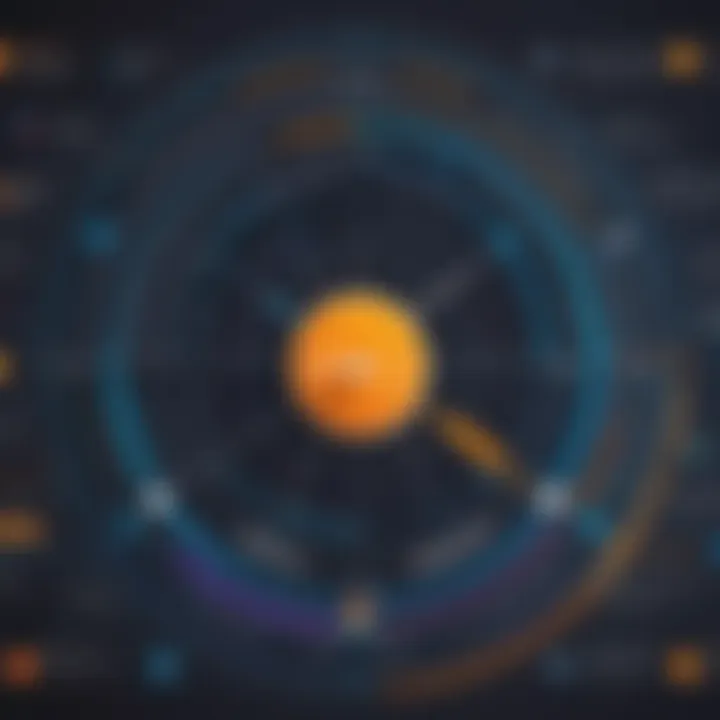
Reading the Output
When you run a traceroute, the output consists of several lines of information, each typically displaying a number, the IP address of the hop, and the time taken for packets to travel to that hop. The first column shows the hop count, allowing you to determine how many devices the traffic has passed through. Next, the IP address indicates the next destination in the route. Lastly, the time shown usually appears in milliseconds. A typical output might look like this:
Understanding the values in the output is key for interpreting network performance. High latency at any particular hop may suggest an issue at that point, or it could be due to the routing configuration.
Identifying Latency and Routing Issues
Latency is the time it takes for a packet to travel from one point to another on a network. During a traceroute, you can identify if specific hops cause unusual delays. If the time increases significantly between hops, it can indicate a network issue, such as congestion or improper routing. Additionally, unusual changes in the number of hops or deviating routes may signify misconfigurations or connectivity problems.
Monitoring these parameters consistently helps in maintaining an efficient, stable network. For instance, if hop three consistently shows high latency compared to others, it becomes the focus for troubleshooting. Proper evaluation of traceroute outputs thus equips network professionals with data needed for better decision-making.
Advanced Traceroute Techniques
Advanced traceroute techniques enhance the fundamental capabilities of traceroute, making it a more powerful tool for network analysis. For cybersecurity professionals and IT specialists, these techniques are critical for conducting comprehensive diagnostics and uncovering intricate details about network pathways. Understanding how to utilize options and flags, or employing graphical user interfaces can facilitate deeper insights into routing behavior, latency, and network performance. These techniques are pertinent when troubleshooting complex networking issues or performing security assessments.
Using Options and Flags
Options and flags are parameters that modify the behavior of the traceroute command. They allow users to customize their traceroute experience, helping to communicate specific requirements to the tool. Making use of these options can significantly enhance the ability to pinpoint issues or gather detailed routing information.
Custom Timeouts
Custom timeouts allow a user to set a specific time limit for the traceroute to wait for a response from each network hop. This feature is important to ensure that the traceroute does not linger excessively on unresponsive nodes. When a timeout is set, if no response is received within that period, the next hop will be attempted.
The key characteristic of custom timeouts is its ability to control the process, especially in networks where certain nodes may be slow or unresponsive. This gives users the advantage of obtaining quicker results, thus making it a beneficial choice for time-sensitive diagnostics.
However, it is essential to be cautious with timeout settings. Too short of a timeout may result in missed hops that are operational but slow to respond, leading to incomplete data.
Specifying Ports
Specifying ports in a traceroute offers the ability to direct the tool to test specific ports. This is particularly useful for network administrators looking to diagnose service-specific issues. The ability to specify a port allows for targeted analysis of how data is transmitted for specific applications.
The unique feature of port specification lies in its capacity to reveal whether traffic to or from specific services is being impeded or delayed. This tailored approach can significantly aid in identifying firewall restrictions or other security measures that might affect application performance. Nevertheless, it is crucial to understand the context in which these ports are used to avoid misinterpretation of the results.
Utilizing GUI-based Traceroute Tools
GUI-based traceroute tools offer a more user-friendly alternative to command line interfaces. With graphical representations of network paths, these tools allow users to easily visualize the hops that data takes across the network. This visualization is helpful for individuals who may not be comfortable with command line syntax.
- Examples of GUI-based tools include WinMTR and VisualRoute.
- These applications often provide additional features, such as detailed graphs of latency and packet loss, making them ideal for beginners and those who prefer more visual analyses.
- They can often consolidate various analysis functions, reducing the need for multiple tools.
However, GUI tools can sometimes obscure the underlying command workings. Users familiar with command line options might find these simplified interfaces limiting, especially when deep customization is necessary.
Advanced techniques in traceroute must be harmonized with a solid understanding of the basic command functions, resulting in a more comprehensive approach to network diagnostics.
Common Issues and Troubleshooting
Troubleshooting is a critical component when it comes to managing network issues, and understanding common problems can help professionals diagnose issues quickly and effectively. This section focuses on typical roadblocks encountered when running a traceroute and provides insights on how to address them. Networking environments can be complex, filled with various devices and configurations. Mastering these elements can significantly improve the reliability of network diagnostics and assessments.
Firewall and Security Configuration
Firewalls play a crucial role in network security. They control incoming and outgoing traffic based on predetermined security rules. However, this can lead to complications when using traceroute. Many firewalls are configured to block ICMP (Internet Control Message Protocol) packets, which traceroute relies upon for its function. If packets are blocked, the traceroute may fail or return incomplete results.
To mitigate these issues, consider these key points:

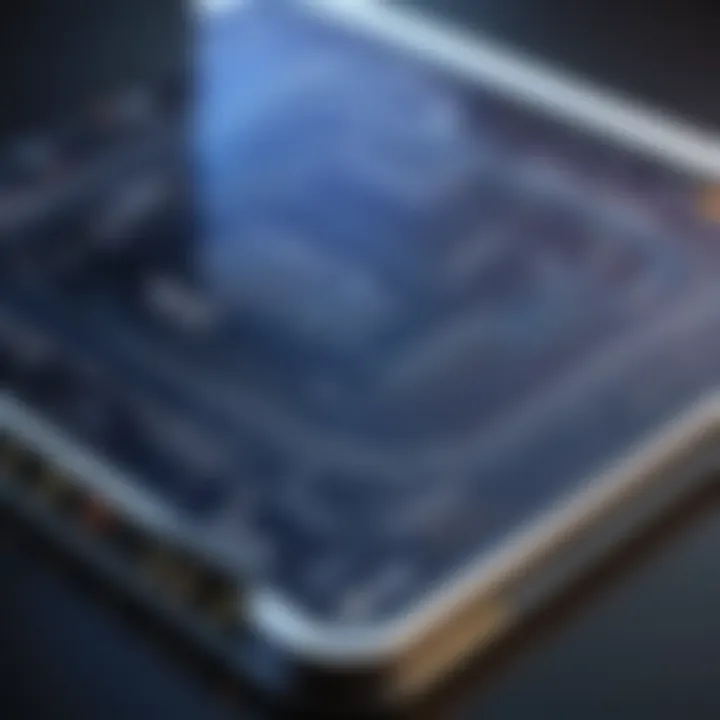
- Modify Firewall Rules: Adjust the firewall settings to allow ICMP packets through. This change may involve adding specific rules for the traceroute command or allowing all ICMP requests.
- Alternative Probes: Some traceroute implementations support using TCP or UDP packets instead of ICMP. This could bypass certain firewall restrictions. Attention must be paid to the configuration of firewalls to accept these packets.
- Testing Access: Use a tool to check if the device at the destination port is reachable. This can clarify if the issue lies with the firewall or another routing problem.
It’s essential to document any changes made to firewall rules for future reference, as they might introduce potential security risks. Always balance troubleshooting needs with security considerations.
Routability Problems
Routability issues occur when packets are unable to reach their destination. Several factors can contribute to this: inconsistent routing table entries, wrong subnet masks, or disabled interfaces. These problems can manifest clearly in traceroute outputs, often showing where packets are dropped.
When facing routability problems, analyze the following:
- Check Routing Tables: Review the routing tables on devices in the path. Misconfigurations can lead to routing loops or incorrect paths being used.
- Evaluate Subnetting: Make sure subnet settings on devices are accurate. Incorrect subnetting could prevent packets from being efficiently forwarded between networks.
- Verify Interface Status: Interfaces on routers or firewalls must be operational. Any downed interfaces can create gaps in packet paths.
When troubleshooting routability, use the output of the traceroute command to identify which hop is causing issues.
"Analyzing traceroute results methodically helps pinpoint where connectivity issues arise."
Understanding common issues and knowing how to troubleshoot them is vital in maintaining robust network performance. By following these guidelines, professionals can enhance their troubleshooting efficiency and improve overall network health.
Traceroute and Security Assessments
Understanding how to utilize traceroute effectively can be crucial in security assessments. It plays a significant role in identifying vulnerabilities within network architectures. Traceroute provides insight into the routing paths between devices, making it easier to pinpoint any anomalous behavior or misconfigurations that might fortify an attacker's position.
Using Traceroute in Penetration Testing
Penetration testing seeks to expose weaknesses in a system. Traceroute serves as an essential tool during this process. By mapping the route packets take to reach their destination, professionals can identify potential attack vectors.
Here are some key considerations for using traceroute in penetration tests:
- Mapping Network Paths: Understanding how data travels can help in finding segments that may be poorly secured.
- Identifying Firewalls: Sometimes, traceroute outputs indicate where firewalls are placed and their configurations.
- Network Latency: High latency on certain routes could indicate potential issues or faults in connectivity.
Combining traceroute with other tools amplifies its effectiveness. For example, integrating it with Nmap can reveal not just the route but also open ports and services running on the detected hosts.
Detecting Network Misconfigurations
Misconfigurations in networks can introduce serious security risks. Traceroute assists in discovering these misconfigurations by revealing unexpected routes or hops that packets take.
Key indicators of misconfigurations include:
- Unexpected Hops: Careful analysis of traceroute data may show unexplained hops, raising flags for further investigation.
- Inconsistent Response Times: Fluctuations in response times across hops can indicate improperly configured routing protocols.
- IP Address Anomalies: Detection of unfamiliar IP addresses during routing can suggest security loopholes.
In summary, traceroute is invaluable in both penetration testing and security assessments, offering insights that can lead to strengthening overall network security.
Culmination
In the realm of network management, understanding how to run a traceroute is fundamentally essential. Traceroute offers more than just a snapshot of path data; it provides critical information for diagnosing and resolving various network issues. Cybersecurity professionals, IT specialists, and network administrators frequently leverage this tool to enhance network performance and ensure security measures are effective.
The Role of Traceroute in Network Management
Traceroute serves as a vital instrument for identifying the health and efficiency of a network. By revealing the precise path data packets take from a source to a destination, it allows users to pinpoint where issues arise. This visibility is essential. It enables quick identification of bottlenecks, delays, or failures in the network path. Without this tool, diagnosing connectivity problems could be much more complex and time-consuming.
Moreover, regular use of traceroute can facilitate ongoing network optimizations. For instance, administrators can analyze data paths for latency patterns and address any irregularities promptly. It fosters a proactive approach to managing network health, ultimately contributing to better user experiences and more reliable service delivery.
Future of Traceroute and Networking Tools
As technology evolves, so too does the landscape of networking tools. Traceroute has remained relevant, but its future may encompass more advanced features that integrate with emerging technologies. For example, the incorporation of artificial intelligence could enhance traceroute’s capability by automatically analyzing paths and suggesting optimizations in real-time.
Another area for growth lies in the user interface. Traditional command-line traceroute may be complemented by more sophisticated graphical representations, improving accessibility for less technical users. This would encourage broader usage, allowing professionals from various backgrounds to harness the power of traceroute in their networking strategy.
"The future of networking tools hinges on adaptability and the integration of intelligent systems to manage complexities."
Overall, as networks become more intricate and the demand for higher performance escalates, the importance of traceroute will likely increase. Its role in streamlining operations and enhancing security measures will remain paramount.







