Finding Your Computer's IP Address: A Detailed Guide


Intro
In a world increasingly defined by its digital connectivity, the concept of locating your IP address on a computer might seem straightforward. However, it is intertwined with deeper elements of cybersecurity and network security. Knowing your IP address is more than just a technical detail; it's a vital piece of information that can affect personal privacy and data protection. As various devices intertwine in our lives, the importance of understanding your network environment grows.
The evolution of networking has led to a convergence of security measures. No longer can we afford to view cybersecurity as a separate entity from our networking protocols. This intersection is the foundation of digital safety in this age of constant threats. A computer's IP address plays a pivotal role in recognizing vulnerabilities and managing risks. Securing our networks means understanding the very roots where our digital connections start and reach.
Understanding your IP address lays the groundwork for more extensive cybersecurity practices. This article will explore how to locate your IP address on both Windows and macOS, delve into the difference between public and private addresses, and highlight their roles in safe digital navigation. Security isn’t just a checkbox on a to-do list; it should be a mindset in our connected lives.
Let’s embark on this journey to empower ourselves with knowledge.
Importance of Locating Your IP Address
Knowing your IP address aids in troubleshooting and configuring your network but catching wind of it also has broader implications in cybersecurity contexts. Your public IP address, which is visible on the internet, can expose you to various threats, while the private IP addresses used within your home network protect your devices from external access.
Understanding the distinctions and how to find both types of addresses reinforces effective personal security measures against potential cyber attacks. Let’s peel back the layers and look at practical steps you can take to locate your IP address and secure your information.
Methods to Locate Your IP Address on Windows
On a Windows computer, finding your IP address is quite simple. Here’s how you can do it:
- Open Command Prompt: Press to open the Run dialog, type , and hit Enter.
- Type the Command: In the Command Prompt, type and hit Enter.
- Identify Your IP Address: Look for the line that says . This is your local IP address. The number will be in the format of . For the public IP address, you may need to visit a website like .
This method is effective and allows you to quickly see both your local and outside-facing IP addresses without much fuss.
Discovering Your IP Address on macOS
For macOS users, the process is slightly different but still fairly straightforward:
- Open System Preferences: Click on the Apple logo at the top-left corner and select .
- Select Network: Click on .
- Find the IP Address: In the left panel, select your active connection (Wi-Fi or Ethernet). Your IP address will be displayed on the right side.
While both methods might seem basic, it’s important to remember that knowing your IP isn’t just about curiosity; it plays a central role in how you manage your digital security.
"Awareness is the first step to prevention."
Closure
As we wrap this introduction to locating IP addresses, understanding that this seemingly minor detail has major implications for both troubleshooting and security is crucial. Knowing IP addresses paves the way for further discussions on protecting oneself in an era of digital exposure.
In the following sections, we will delve deeper into the broader aspects of cybersecurity that influence how we think about securing our devices and data.
Understanding the Concept of IP Address
The concept of an IP address is central to the understanding of how devices communicate over the internet. Every device connected to the internet has a unique identifier, which is its Internet Protocol (IP) address. This isn’t merely a technical notion; it plays a significant role in how networks function, how data is transmitted, and how security measures can be enacted. Recognizing the nuances of IP addresses can empower individuals to better manage their networks and understand their online presence.
Definition and Purpose
An IP address is essentially a numeric label assigned to each device that connects to a network. Think of it like the home address of your computer in the grand scheme of the internet. Just like you can't receive mail without a proper address, your device needs an IP address to send and receive data. Fun fact: the IP address can be likened to a phone number. When you want to call a friend, you dial their number; similarly, data packets are sent to the appropriate device based on its IP address.
Types of IP Addresses
When discussing IP addresses, there are significant distinctions that are crucial for understanding. The scope of these differences leads to two main categories: public and private IP addresses, as well as static and dynamic IP addresses. Unveiling these distinctions helps in appreciating the landscape of internet connectivity better.
Public IP Addresses
Public IP addresses are the identifiers assigned by your Internet Service Provider (ISP), which are visible on the broader internet. These addresses are like the signposts on a highway, guiding data to the right locations across the web. One key characteristic of public IP addresses is their uniqueness. No two devices can share the same public IP at any given time, which speaks to the address's importance in ensuring data reaches its intended destination.
A significant benefit of using public IP addresses is their ability to facilitate communication with external networks. However, they come with the downside of being exposed to the potential risks of hacking or unwanted traffic. Thus, while they are necessary for navigation on the internet, they do open the door to vulnerabilities unless proper security measures are taken.
Private IP Addresses
In contrast, private IP addresses function within a local network. Think of these addresses as backdoor entries; they allow devices within a home or office to communicate without going out to the public internet. One distinguishing feature of private IPs is their range—they fall within specific ranges assigned by the Internet Assigned Numbers Authority (IANA): 10.0.0.0 to 10.255.255.255, 172.16.0.0 to 172.31.255.255, and 192.168.0.0 to 192.168.255.255.
The primary advantage of private IP addresses is security; they aren't directly reachable from the outside world, providing a layer of protection against external threats. However, the downside is that devices with private IPs can’t connect to the internet directly without going through a router that has a public IP address.
Static vs. Dynamic IP Addresses
The distinction between static and dynamic IP addresses comes down to how these addresses are assigned and managed. A static IP address remains constant; it’s like having a permanent home address. This type of address is particularly useful for web servers and other devices that need to maintain a consistent identity on the internet.
On the other hand, dynamic IP addresses change over time. They are assigned and re-assigned as needed by the ISP using Dynamic Host Configuration Protocol (DHCP). This method saves IP address space and makes network management simpler. However, the frequent changes can cause issues for remote access tools, which may need a fixed address to connect reliably.
Both forms of IP addresses play distinct roles in networking, each contributing to the overall functionality of the internet and private networks. Understanding each type helps you navigate and manage your own network with a sharper lens.
Why Locate Your IP Address?
Finding your IP address might feel like looking for a needle in a haystack, but it holds more importance than one might initially think. Whether you’re setting up a network, troubleshooting connectivity issues, or simply trying to enhance your digital security, knowing where your IP address stands in the mix is vital. This section dives into the core reasons why being aware of your IP address is essential in today's tech-driven world and highlights two crucial elements: cybersecurity and network management.

Importance in Cybersecurity
In the realm of cybersecurity, knowledge is indeed power. Your IP address acts as a digital fingerprint, marking your presence on the internet. When bad actors attempt to breach networks, they often do so by exploiting known IP addresses. By locating your IP address, you can take proactive steps to protect yourself. Here are a few points to consider:
- Attack Vector Awareness: Understanding what an IP address is makes you more aware of how attackers might leverage it.
- Preventing Unauthorized Access: By maintaining privacy surrounding your IP, you can diminish risks related to unauthorized access. This can involve setting up firewalls or utilizing virtual private networks.
- Incident Response Readiness: Should you suffer from a breach or an attack, knowing your IP address enables you to quickly relay information to IT professionals or cybersecurity teams who will assist in mitigating the threat.
"An IP address is not just digits; it's your online identity that can either secure or expose you."
Network Configuration and Management
Your IP address is a linchpin in the larger framework of network management. Depending on whether you're running a private home network or handling enterprise-level infrastructure, understanding your IP is critical for maintaining smooth operation and security. Here’s how it fits in:
- Efficient Troubleshooting: When network issues arise, locating your IP address can shed light on where the breakdown is happening. It’s like having a reliable compass while sailing through stormy seas.
- Configuration Setup: Should you ever need to port forward or set static IPs for certain devices, your knowledge of IP addresses becomes essential. This ensures that devices communicate effectively with one another on the network.
- Resource Management: Knowing how many devices are connected to your network and which IPs are assigned can help manage bandwidth and optimize performance effectively.
Methods to Locate IP Address on Windows
Locating your IP address on a Windows system can seem like a daunting task, but understanding how to do so is crucial for various reasons. First and foremost, it's important for troubleshooting network issues or configuring devices. Whether you're trying to connect a printer, setting up a gaming console, or managing security settings, knowing your IP address aids in navigating through these processes more smoothly. Additionally, from a cybersecurity perspective, it’s a vital piece of information that allows you to verify your connections and security protocols. Knowing how to find your IP address empowers you to take control of your network environment.
Using Command Prompt
Using Command Prompt is one of the most straightforward methods for locating your IP address. There’s a certain charm in using the command line, and it’s often favored by tech-savvy individuals for its directness.
Accessing Command Prompt
Accessing Command Prompt is a quick way to jump into the network settings of your computer. You can do this by searching for "cmd" in the Windows search bar or by pressing and typing . This method is advantageous because Command Prompt provides a clean interface without the distractions of graphical elements.
The key characteristic here is its speed. It gives immediate access to various commands that can pull up your IP address quickly. The unique feature of Command Prompt is its versatility; it’s not just for checking your IP, but you can also perform a variety of network diagnostics.
One downside, though, is that it may seem intimidating for users who are not familiar with command-line interfaces. But once you get beyond the initial hurdle, it’s mighty useful.
Inputting the Correct Commands
Once inside Command Prompt, you need to input the correct commands to obtain your IP address. The command is the star of the show here. This will display all relevant IP information, including your IPv4 address.
The simplicity of this command is a major benefit, as it doesn’t require any additional tools. The unique aspect of is that it provides a wealth of data in addition to just your IP address, such as subnet mask and default gateway, which can be useful for more advanced configurations.
However, the downside is that if you’re looking for specific information, the amount of data displayed can be overwhelming at first.
Interpreting Results
Interpreting the results from the Command Prompt can also feel complex for newcomers. After entering , you’re greeted with lines of text detailing various network configurations. What you need to look for is the line labeled "IPv4 Address."
Understanding what these numbers mean is crucial for anyone involved in network management. You'll see something like —this is your local IP address. The fun part is that you might learn about other configurations in the process, enhancing your overall understanding of networking.
One drawback, in this case, is that unless you're familiar with networking terms, some of the displayed information might not make immediate sense.
Through Network Settings
Another pathway to finding your IP address is through the Network Settings. It’s a method that might feel more approachable, especially for users who prefer a visual interface.
Navigating to Settings
To navigate to Settings, simply click on the Windows icon, select "Settings," and then go to "Network & Internet." This section is user-friendly and provides a clear route to where your network information is hidden. This method stands out because it offers a graphical view of your network connections, which can be less intimidating for some users.
Unique features of this route include its ability to show various network adapters and relevant details without risking confusion. However, the slightly less technical approach means you may lose some of the granular control available in Command Prompt or other methods.
Finding IP Address Information
Once in the Network Settings, you need to click on your current connection—be it Wi-Fi or Ethernet. Select "Properties" and you’ll find your IP address listed among the connection details. This section is especially beneficial because it gives immediate and relevant information.
The downside? You might be led away from deeper diagnostic tools that you could access through Command Prompt, depending on your needs.
Using Third-Party Applications
If you prefer a more specialized solution, third-party applications can also help.
Recommended Apps
There are numerous applications available that can easily provide your IP address along with additional network diagnostics. Apps like "IP Scanner" or "Advanced IP Scanner" offer user-friendly interfaces and enhanced functionality. They are built specifically for network management, which can cover more data than the built-in tools.
The key feature of using these apps is the ease of access to a wealth of information about the connected network, making them popular choices, especially for less technical users.
However, reliance on third-party apps may raise concerns about security or compatibility. And sometimes, they might present more information than the average user needs, which can be confusing.
Installation and Usage
Installing these applications is generally straightforward, often requiring just a few clicks. Once installed, accessing your IP address is often just a matter of opening the application and allowing it to scan your network.


The user experience is typically smooth, with visual graphs and easy-to-navigate interfaces. Still, if you’re looking for something quick and straightforward, sometimes this might feel like overkill when Command Prompt is just a click away.
Methods to Locate IP Address on macOS
Understanding how to find your IP address on macOS is greatly significant not only for tech enthusiasts but also for anyone hoping to manage networks effectively. Locating your IP address allows you to troubleshoot connection issues, ensure cybersecurity measures are in place, and engage in informed discussions regarding digital privacy. Furthermore, it gives insight into how your device interacts with the broader internet ecosystem, laying the groundwork for more advanced network configurations.
Using Terminal
Launching Terminal
Launching Terminal on macOS is a straightforward process that opens the door to a powerful command line interface, offering users the ability to execute a variety of tasks with relative ease. Terminal’s command line capability is essential in this context as it allows users to efficiently retrieve system information without navigating through multiple menus. Notably, the Terminal is built into macOS, which means there's no need for additional installations. The unique feature of this powerful tool is its versatility. Whether you are troubleshooting network issues or performing routine system checks, Terminal can cater to various needs, making it a beneficial choice for this article.
Executing Commands for IP Address Retrieval
When it comes to executing commands for IP address retrieval in Terminal, simplicity stands out. Users typically input commands like or . These commands yield not just the local IP but also other address details that might be relevant in assessing the network environment. By harnessing this feature, users gain instant insights about their device’s network status, making it an efficient choice for individuals who prefer command line interactions.
While the learning curve for beginners might be steep, the long-term benefits of mastering command line tools like Terminal are undeniable. Therefore, embracing this method might feel daunting initially, but the efficiency it brings is worthwhile.
Through System Preferences
Accessing Network Preferences
Accessing Network Preferences is another option that many users find more intuitive than Terminal. It allows individuals to engage via a graphical interface, making it particularly friendly for those who are less inclined to use command lines. To get there, users can simply click on the Apple menu, navigate to , and choose . This key characteristic turns it into a beneficial method, especially for those not as familiar with technology.
One unique feature here is the visualization of connections, displaying both Wi-Fi and wired options clearly. However, while this method is generally user-friendly, it may lack certain in-depth details that can be gleaned via command line methods.
Identifying IP Address
Identifying your IP address through the System Preferences is a seamless process once you've accessed the Network settings. By selecting your active connection, macOS displays your IP address among other relevant information such as subnet mask and router address. This clarity and ease of access make it beneficial for users who might need to share their IP address quickly for troubleshooting purposes.
However, one disadvantage is that users can sometimes overlook the need for a deeper understanding of other IP-related details, such as whether the IP is static or dynamic, which can be crucial in certain networking scenarios.
Using Network Utility
Finding and Utilizing Network Utility
Finding and utilizing Network Utility is an excellent supplementary method to discover your IP address and analyze network connections. This utility offers a plethora of tools that can facilitate more advanced network analyses, which goes beyond just locating an IP address. Users can trace routes, perform ping tests, and check network speeds.
One significant advantage here is its multi-functionality, catering to users who want a more comprehensive toolkit at their disposal. The unique feature of Network Utility is that it aggregates various network functionalities into one interface, making it easier for users who need to perform multiple networking tasks.
While it's a great resource, casual users may find some of the advanced functions overwhelming, potentially leading to confusion if they are not familiar with networking terms.
In summary, macOS offers various straightforward and powerful methods to locate an IP address. Whether using Terminal or through the visual-friendly System Preferences, users can select options that fit their comfort level, ensuring accessibility for everyone.
Troubleshooting Common Issues
When it comes to locating your IP address, encountering issues is not just a common occurrence but also an essential aspect of the process. Understanding potential problems can make you more adept at handling them and ensure a smoother experience overall. This section sheds light on typical barriers users might face while attempting to find their IP addresses.
IP Address Not Displaying Correctly
Possible Causes
There are a number of reasons your IP address might not show up as expected. Network configurations, for example, can often be the culprit. If your device is set up on a VPN, you may see an IP associated with the VPN server rather than your actual address. Additionally, temporary connectivity problems could make it seem as though you're looking at the wrong information.
Another notable issue might reside in device settings. Some specific network settings or restrictions put in place by system administrators can mask or alter IP address visibility. It's important to consider these aspects to truly understand the malfunctions occurring.
Highlighting the importance of identifying why your IP address might not display correctly provides clarity and sets the foundation to resolve issues. By addressing the core reasons, users can troubleshoot effectively without unnecessary confusion.
Steps to Resolve
Once you've identified potential causes, the next step is to delve into actionable solutions. First, check if you’re connected to the right network; sometimes, it’s as simple as being connected to a guest Wi-Fi instead of your home network. Finding your local network environment helps in determining the IP you should be seeing.
Next, consider restarting your router or modem. This action can resolve a number of connectivity issues, and it’s advisable when experiencing difficulties with your IP visibility. Additionally, it’s wise to look into your device's settings, ensuring that your network adapter is enabled and configured correctly.
If these basic fixes don't work, running a diagnostic tool can uncover deeper issues within your system's network settings. Utilizing troubleshooting tools that are built into your operating system, whether it be Windows or macOS, can provide insights into what might be going awry and offer customizable options tailored to your device's configuration.
Difficulty Accessing Command Prompt or Terminal
User Permissions
A common hurdle that some users hit is related to user permissions on their devices. If you're logged in with a standard user account rather than an administrator account, you might not have the ability to access Command Prompt or Terminal in a way that allows you to view your IP directly. This fundamental aspect emphasizes the need for administrative privileges to effectively engage with network commands.
Having administrative permissions boosts your capable engagement with the system. By understanding this limitation, users can plan accordingly to resolve permission issues. It’s often more advantageous than trying to access functions that are inherently restricted.
Alternative Methods
If you find yourself struggling with user permissions, don’t fret. There are alternative methods to locate your IP address without necessarily using Command Prompt or Terminal. For instance, navigating through your device’s settings remains a user-friendly option. Many operating systems provide graphical interfaces that simplify the process and don’t require any command-line knowledge.
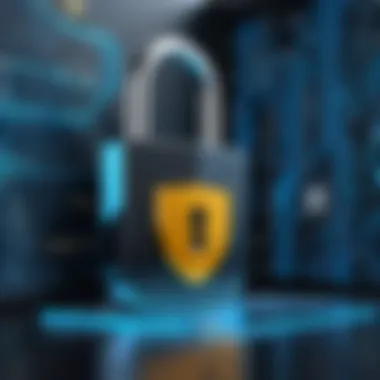

You can also utilize specialized apps to get your IP address. These applications boast user-friendly interfaces and can often display a wealth of network information with minimal fuss. The beauty here lies in the fact that they function much like a one-stop-shop for all your networking queries, offering insights not only about your IP address but also about the status of your network.
In essence, knowing how to approach these issues—whether focusing on deeper permissions settings or exploring alternative methods—enhances user experience and empowers individuals facing challenges. Each approach provides tools and pathways, even if the direct route isn't readily available.
Understanding Local vs. External IP Addresses
Understanding the distinction between local and external IP addresses is crucial for anyone involved in managing a computer network. Your local IP address applies within your home or office, while an external IP address connects you to the wider internet. Grasping these concepts not only helps in configuring network settings but also in enhancing security protocols. For instance, how secure is your network when you allow devices access only through local IPs? This understanding can shed light on risks that come with improper configurations.
Besides security, awareness of the differences aids in troubleshooting connectivity issues. If you can't reach a device with a local IP, understanding the route of network traffic through external IPs can guide you to the root of the problem.
How to Differentiate
To effectively differentiate between local and external IP addresses, familiarity with their ranges is key. Here's a quick look at the pertinent ranges for local IPs:
- Class A: 10.0.0.0 to 10.255.255.255
- Class B: 172.16.0.0 to 172.31.255.255
- Class C: 192.168.0.0 to 192.168.255.255
In contrast, external IP addresses are assigned externally, often through an internet service provider. You typically see these as numerical sequences like 192.0.2.1 and they uniquely identify your network on the internet. To sum up, if the IP starts with the ranges above, it’s likely local; if not, it's an external address.
Tools for External IP Address Lookup
When it comes to looking up your external IP address, there are several user-friendly tools available that can help you out. Here’s a list of some popular ones:
- WhatIsMyIP.com: A straightforward service that displays your external IP address prominently.
- IP Chicken: This offers both your external IP and some additional details about your connection type.
- WhatsMyIP.org: It gives an overview of your external IP along with potential geolocation data.
You can also utilize command-line tools in various operating systems. For example, in Windows, using the command can get you the job done, while macOS users can achieve similar results using .
"Your external IP is like your home address online. It's how the rest of the world sees you; understand it, and you can protect oneself better."
Ultimately, the tools and methods you choose for IP lookup depend on your level of expertise and need for specifics.
Recognizing the differences between local and external IP addresses is not just for the technically inclined but is also valuable knowledge for anyone engaged in online activities today.
Evaluating the Security of Your IP Address
Understanding the security aspects of your IP address is crucial in today’s digital landscape. As the digital world evolves, knowing how to protect your IP address becomes paramount. An IP address is akin to your home’s address on the internet; it tells others where your device is located and enables communication. However, exposing this address can lead to security risks, making it essential to delve deeper into why it’s important to safeguard this information.
Risks Associated with IP Exposure
When someone exposes their IP address, they inadvertently open the door to various risks. Here are some notable threats:
- Unwanted Attention: A visible IP address can attract tech-savvy malicious users who may attempt to exploit it.
- DDoS Attacks: Cybercriminals can target a specific IP address for Distributed Denial of Service attacks, which flood the network with traffic, causing disruption.
- Identity Theft: By correlating your IP address with other personal data, it can become easier for attackers to impersonate you.
- Geolocation Tracking: Many services and applications can determine your approximate location through your IP, leading to privacy concerns.
Exposing your IP address can be a double-edged sword. While it’s necessary for certain functions, excess exposure increases vulnerability. To mitigate these risks, understanding protective measures is vital.
Protecting Your IP Address
Ensuring the security of your IP address involves using various tools and techniques. There are multiple effective ways to shield your identity online.
Using VPNs
A Virtual Private Network (VPN) serves as a protective barrier for your IP address. By routing your internet connection through a server in a different location, a VPN masks your real IP. This provides several benefits:
- Enhanced Privacy: Your actual location and identity are concealed, making tracking difficult.
- Access to Restricted Content: A VPN enables users to circumvent geographical restrictions on content.
- Strong Encryption: Most VPNs encrypt your data, adding an extra layer of security.
However, it’s worth noting that not all VPNs are created equal. Some free options may not provide adequate protection or keep logs of your activity, potentially leading to privacy breaches. Pay attention to their track record and user reviews to choose a reliable one.
Firewall Configurations
Firewalls act as barriers that filter incoming and outgoing traffic based on established security rules. Configuring your firewall is a prudent way to protect your IP address. Here’s why it’s a popular choice:
- Traffic Monitoring: Firewalls keep a close watch on data packets, ensuring only legitimate ones are allowed through.
- Access Control: They can restrict unauthorized access by controlling who gets data from your devices.
- Alerts for Suspicious Activity: Effective firewalls are equipped to send alerts when unusual activities are detected, allowing for timely intervention.
One downside, though, is that they might require careful configuration, particularly for more complex networks. A misconfigured firewall can lead to accessibility issues for legitimate users or applications.
"In the digital realm, an ounce of prevention is worth a pound of cure. The safest route is often the most proactive one".
In sum, evaluating and protecting your IP address is integral for maintaining both personal privacy and cybersecurity. Knowledge of the risks associated with IP exposure is essential, while employing VPNs and configuring firewalls contributes significantly to safeguarding your data. Engaging with these protections not only builds a robust defense against threats but also fosters a safer digital experience.
Ending: The Importance of Knowing Your IP Address
In today's digital age, understanding your IP address is not just a matter of technicality; it's an essential aspect of navigating your online presence safely and securely. As we've explored throughout this article, knowing whether you hold a public or private IP address—as well as the distinctions between static and dynamic addresses—can have significant implications for both personal and professional users alike.
Recap of Key Points
To summarize the vital elements reviewed:
- Locating your IP address can be accomplished easily on both Windows and macOS systems.
- The difference between public and private IP addresses is crucial, especially in cybersecurity contexts. Public IPs can expose you to potential threats while private IPs provide a layer of protection.
- Utilizing various methods, such as command prompt or network settings, equips users with the tools needed to find their IP addresses promptly and accurately.
- Being aware of your IP address enhances your ability to manage network security and troubleshoot connectivity issues efficiently.
"A computer's best friend is a careful user—those who understand their IP address can navigate the digital landscape with greater confidence."
Future Considerations
As technology continues to evolve, the importance of knowing your IP address will only grow. Here are some considerations for the future:
- Impact of IoT Devices: With the rising number of interconnected devices, users must understand how these devices interact with their networks, primarily through their assigned IP addresses.
- Evolving Cyber Threats: The digital landscape is fraught with risks such as DDoS attacks, identity theft, and data breaches. Keeping abreast of these threats can help you leverage your knowledge of your IP address for proactive defense measures.
- Remote Work Trends: With an increasing number of professionals working from home, being able to identify your IP address becomes critical when establishing secure connections to corporate networks.
- Regulatory Changes: As data privacy laws become more stringent, understanding how your IP address plays a role in your digital footprint will help you remain compliant and in control of your information.
By grasping the nuances of IP addresses and their implications, users can not only bolster their network security but also contribute to a safer online environment for themselves and others.







