Unveiling Top Traceroute Tools for Windows Networks
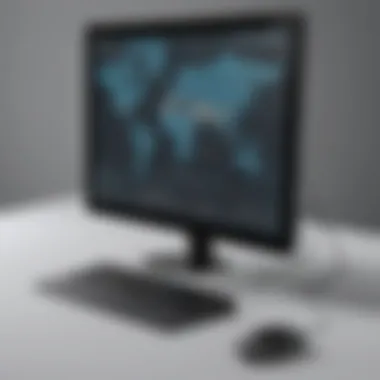

Introduction to Network Diagnostics Tools
This article delves into the exploration of traceroute tools catered specifically for Windows operating systems. Traceroute tools serve a vital role in network diagnostics by mapping the route taken by data packets from their source to their destination. By pinpointing potential connectivity issues, these tools facilitate troubleshooting tasks, offering valuable insights into network performance and opportunities for optimization. In today's interconnected digital landscape, understanding how traceroute tools function on Windows OS is paramount for network professionals and enthusiasts seeking to enhance their troubleshooting capabilities and fortify network resilience.
Introduction to Traceroute Tools
Traceroute tools are essential for network diagnostics, particularly in Windows operating systems. These tools play a critical role in identifying the path taken by data packets from their source to destination, enabling users to pinpoint connectivity issues and facilitate troubleshooting. By focusing on Windows-compatible traceroute tools, individuals can gain valuable insights into network performance, allowing for targeted optimizations and improvements.
Understanding Traceroute Functionality
The concept of hop-by-hop packet traversal
The concept of hop-by-hop packet traversal is fundamental in understanding how data packets move through networks. It involves packets moving from one network device (hop) to another until they reach their destination. This method helps in analyzing network routing efficiency and identifying potential bottlenecks that may affect connectivity. Hop-by-hop packet traversal is an integral aspect of traceroute tools, providing users with a detailed roadmap of data transmission.
Importance of Time-to-Live (TTL) values
Time-to-Live (TTL) values in traceroute tools specify the maximum number of hops or network devices a packet can traverse before being discarded. This feature is crucial for preventing packets from circulating endlessly in case of routing loops. By examining TTL values, users can evaluate the efficiency of network routes and detect any anomalies that could impact packet delivery. Understanding and managing TTL values is essential for accurate network analysis and effective troubleshooting.
Illustrating network latency and packet routing
Network latency, the delay in data transmission, and packet routing, the path packets take through a network, are key elements in network performance. Traceroute tools excel in visualizing network latency by displaying the time taken for packets to reach each hop. This visualization aids in identifying network segments experiencing delays and optimizing routing paths for improved performance. Analyzing network latency and packet routing with traceroute tools is instrumental in maintaining efficient data transmission.
Benefits of Using Traceroute Tools
Network troubleshooting and fault detection
Traceroute tools are indispensable for diagnosing network issues and detecting faults. By tracing the path of data packets, users can identify connectivity disruptions, pinpoint faulty network components, and isolate problematic areas that require attention. The comprehensive information provided by traceroute tools streamlines the troubleshooting process, allowing for quick resolution of network problems.
Identifying network congestion points
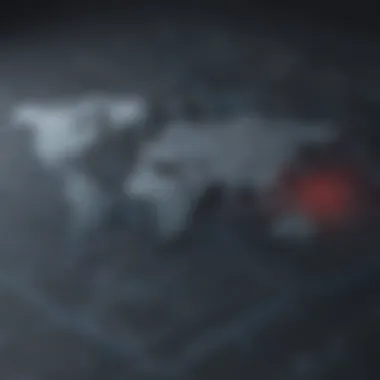

Traceroute tools enhance the identification of network congestion points where data traffic experiences bottlenecks or delays. By analyzing packet transmission times at each hop, users can detect congested nodes or routes that impede efficient data flow. This insight enables network administrators to implement targeted solutions to alleviate congestion and optimize network performance.
Analyzing packet loss and latency issues
Traceroute tools offer detailed insights into packet loss and latency issues within a network. By investigating packet transmission failures and delays at various network segments, users can evaluate the impact on data delivery and pinpoint areas requiring improvement. The ability to analyze packet loss and latency with traceroute tools is vital for maintaining reliable network communication and ensuring seamless data transmission.
Overview of Traceroute Tools for Windows
Comparison of built-in and third-party traceroute options
When evaluating traceroute tools for Windows, users can choose between built-in options like the command line 'tracert' command or opt for third-party solutions with enhanced features. While built-in tools provide basic tracing capabilities, third-party tools offer advanced functionalities such as graphical representation of network routes and interactive mapping of packet journeys. Considering the specific requirements of network diagnostics and analysis, users must select the traceroute tool that best suits their needs.
Features specific to Windows-compatible tools
Traceroute tools designed for Windows offer unique features tailored to optimize network tracing within the operating system environment. These tools may include integration with Windows PowerShell for automated diagnostics, real-time monitoring of packet transmissions, or compatibility with Windows-specific network configurations. Leveraging the features specific to Windows-compatible traceroute tools enhances the efficiency and effectiveness of network analysis and troubleshooting.
Ease of use and accessibility for Windows users
One of the key advantages of traceroute tools for Windows is their user-friendly interface and accessibility. Windows-compatible tools are designed to cater to users familiar with the operating system, ensuring a seamless and straightforward tracing experience. The ease of use of these tools simplifies network diagnostics for Windows users, eliminating complexities and enhancing the efficiency of troubleshooting processes.
Built-in Traceroute Utilities in Windows
Utilizing built-in traceroute utilities in Windows is a critical aspect of network diagnostics and optimization. These tools allow users to trace the path of data packets from the source to the destination, aiding in the identification of connectivity issues and facilitating troubleshooting processes. By exploring the built-in options for traceroute in Windows, users can gain valuable insights into network performance and potential areas for enhancement.
Command Line Tracert Command
The tracert command in Windows plays a pivotal role in network analysis and troubleshooting. Its syntax and usage are designed to provide detailed information about the route that data packets take as they travel through the network. By executing the tracert command, users can obtain essential data such as the time taken for packets to reach each hop and potential latency issues. This command stands out as a popular choice due to its simplicity and effectiveness in tracing network routes, making it a valuable tool for network administrators and IT specialists. However, one limitation of the tracert command is its reliance on ICMP packets, which may not always accurately reflect actual network behavior.
Interpreting Output Results for Network Analysis
Interpreting the output results generated by the tracert command is crucial for conducting thorough network analysis. By examining the sequence of hops, their corresponding IP addresses, and the round-trip times, users can pinpoint potential congestion points or network issues affecting data transmission. This comprehensive analysis aids in diagnosing connectivity problems and optimizing network performance. The output results provide valuable insights into the path taken by data packets, facilitating efficient troubleshooting and network management.


Advantages and Limitations of the Built-in Tool
The built-in tracert tool in Windows comes with several advantages, including its ease of use and accessibility. Its integration with the Windows Command Prompt makes it a convenient option for quick network diagnostics. Moreover, the tracert command's ability to display hop-by-hop information simplifies the identification of bottlenecks or slow network segments. However, one limitation of this tool is its reliance on ICMP echo requests, which can potentially be blocked by network firewalls, leading to incomplete results. Despite this drawback, the built-in tracert command remains a valuable utility for basic network tracing and troubleshooting in Windows environments.
Third-party Traceroute Tools for Windows
Traceroute tools are indispensable in network diagnostics, with third-party options offering advanced capabilities tailored for Windows OS. These tools provide a comprehensive approach to tracing the path of data packets, identifying connectivity bottlenecks, and optimizing network performance. By utilizing third-party solutions, users can access enhanced features not available in built-in Windows tools, such as detailed route analysis, real-time monitoring, and seamless integration with Windows systems. Incorporating third-party traceroute tools into network troubleshooting enhances the efficiency and accuracy of identifying network issues and streamlining optimization strategies. For cybersecurity professionals, IT specialists, and network administrators, leveraging these third-party tools is crucial in maintaining network integrity and performance.
Visual Traceroute Tools
Graphical representation of network routes
The graphical representation of network routes offers a visual depiction of packet paths, simplifying complex routing data into easy-to-understand diagrams. This feature facilitates quick identification of network segments, points of congestion, and potential routing inefficiencies. Visual representations enhance data analysis and aid in making informed decisions for network optimization. The appeal of graphical illustrations lies in their intuitive nature, providing a high-level overview of network topology and performance metrics. While visual traceroute tools may lack the granular detail of text-based outputs, they excel in presenting network data in a visually appealing and accessible manner, making them a valuable asset for network administrators requiring quick insights into network routing.
Interactive mapping of packet journeys
Interactive mapping of packet journeys allows users to track the real-time progress of individual packets as they traverse the network infrastructure. This dynamic visualization enables monitoring of data flows, identification of irregular routing patterns, and pinpointing packet loss or latency issues. The interactive nature of this feature empowers users to investigate network anomalies on a granular level, leading to targeted troubleshooting and optimization efforts. By engaging with packet journeys in a hands-on manner, network administrators gain a deeper understanding of network behavior and can proactively address performance challenges. While interactive mapping enhances network visibility, it may require additional computational resources for real-time tracking, potentially impacting system performance during intensive network monitoring sessions.
Enhanced visualization for network analysis
Enhanced visualization tools offer sophisticated data presentation options, including overlaying performance metrics, historical data comparison, and geographic mapping of network routes. These advanced features provide comprehensive insights into network behavior, aiding in trend analysis, anomaly detection, and capacity planning. The detailed visualization capabilities empower users to explore network data from multiple perspectives, uncovering hidden patterns and potential optimization opportunities. While enhanced visualization tools offer rich analytical capabilities, their complexity may require a learning curve for users unfamiliar with in-depth network analysis tools. Additionally, the processing requirements for rendering detailed visualizations may impact tool responsiveness, especially when handling large datasets or conducting real-time monitoring.
Advanced Network Monitoring Solutions
Feature-rich tools for detailed network tracing
Feature-rich tools for detailed network tracing offer extensive options for capturing, analyzing, and interpreting network data. These tools go beyond basic traceroute functionalities, providing deep packet inspection, traffic profiling, and protocol-specific analysis. The comprehensive nature of these tools enables network administrators to conduct thorough investigations into network behavior, identify security threats, and optimize performance parameters. The richness of features empowers users to delve into network intricacies, ensuring a comprehensive approach to network monitoring and troubleshooting. While feature-rich tools enhance network visibility, their extensive capabilities may require additional training to fully leverage the tool's potential, making them ideal for seasoned network professionals seeking advanced network diagnostics capabilities.
Real-time monitoring of packet transmissions

Real-time monitoring of packet transmissions offers instantaneous feedback on network performance, packet loss, and latency metrics. This feature enables proactive network management by alerting administrators to emerging issues, enabling swift action to mitigate potential connectivity disruptions. The real-time aspect of this monitoring solution provides up-to-the-moment insights into network health, allowing for rapid response to network incidents. By continuously monitoring packet transmissions, network administrators can maintain network stability and optimize performance in a dynamic network environment. However, real-time monitoring may impose additional processing overhead on network resources, necessitating efficient resource allocation to sustain continuous monitoring without compromising network throughput.
Integration with Windows systems for seamless operation
The integration of advanced network monitoring solutions with Windows systems ensures seamless operation and compatibility with existing Windows-based infrastructure. This integration streamlines network diagnostics and monitoring processes, offering a unified platform for network administrators to manage network resources efficiently. By aligning with Windows systems, these tools leverage familiar operating environments, reducing the learning curve for users and enabling quick deployment of monitoring solutions. The seamless operation with Windows systems enhances user convenience, enabling network administrators to focus on network optimization rather than grappling with compatibility issues. Despite the convenience of integration, compatibility with specific Windows versions and dependencies on Windows services may pose constraints when deploying these tools on diverse Windows environments, necessitating thorough compatibility checks prior to implementation.
Best Practices for Utilizing Traceroute Tools
Traceroute tools are indispensable for diagnosing network issues on Windows systems. Understanding and implementing best practices is key to extracting maximum insights from these tools. By optimizing traceroute analysis, users can enhance network performance and streamline troubleshooting processes. Setting appropriate packet TTL values is a crucial aspect of effective traceroute usage. By adjusting TTL values strategically, users can control the number of hops packets take before reaching their destination. This allows for a clearer understanding of network latency and routing efficiency. Interpreting route deviations and delays provides valuable information about potential bottlenecks or problematic network segments. By analyzing these deviations, users can pinpoint areas for improvement and optimize network pathways. Incorporating traceroute data into network optimization strategies enables a proactive approach to network management. By using traceroute results to inform optimization decisions, users can fine-tune their network configurations for improved performance and reliability.
Optimizing Traceroute Analysis
Setting appropriate packet TTL values
Setting the TTL value optimally ensures that packets traverse a sufficient number of hops to reach the destination without getting lost in network loops or exceeding time limits. Having the right TTL value helps in obtaining accurate traceroute results and diagnosing network issues effectively. Adjusting TTL values based on network size and complexity can significantly enhance the precision of traceroute analysis.
Interpreting route deviations and delays
Analyzing deviations in route paths and delays in packet transmission time provides insights into network congestion points and routing inefficiencies. By interpreting these deviations, network administrators can identify areas requiring optimization and take proactive measures to streamline network performance.
Incorporating traceroute data into network optimization strategies
Integrating traceroute data into optimization strategies allows for informed decision-making in network management. By leveraging traceroute results, network administrators can implement targeted changes to enhance network efficiency and address potential bottlenecks, resulting in an optimized network infrastructure.
Ensuring Data Security in Traceroute Operations
Protecting sensitive information during network scans
Ensuring the confidentiality of sensitive data during traceroute operations is paramount to safeguarding network integrity. Implementing measures such as data encryption and access controls can prevent unauthorized access to confidential information gathered during traceroute scans.
Implementing secure transmission protocols
Utilizing secure transmission protocols during traceroute operations enhances data protection and minimizes the risk of cyber threats. By leveraging encryption and secure communication channels, network administrators can mitigate potential vulnerabilities and safeguard sensitive traceroute data.
Maintaining confidentiality of traceroute results
Safeguarding the confidentiality of traceroute results prevents unauthorized access to critical network information. By implementing strict access controls and encryption measures, organizations can protect valuable data obtained through traceroute scans from exploitation or cyber attacks.







